Looking for ways to increase searches on your Facebook store locator and drive in-store traffic? Here are 3 simple things you can do to make your Facebook store locator software more successful.
#1: Create a Custom Store Locator Icon
One of the best tips we can give clients for getting the most out of their Bullseye Facebook Store Locator is to modify your app icon. Having a custom branded locations app icon is key to establishing a credible Facebook Fan Page and helps users spot the feature on your page faster.
![]()
Here are instructions on how to modify your icon:
- At the top of the page you’re managing, go to Settings.
- On the left side menu, click on Apps.
- Click on Edit Settings for the Bullseye Store Locator app.
- Under Custom Tab Image, Select Change.
- Edit the Image (hover the upper right corner) and Choose the File to upload (note: image must be exactly 111×74 pixels).
- Close the window and go back to the Edit Settings popup. You can also change the Custom Tab Name here. Select OK to close the popup.
- And you’re done!
Some of our clients are already utilizing the custom app icon:
#2: Make Sure the Store Locator App Icon can Be Seen
When you first add the Facebook Store Locator App, it may appear in the “More” dropdown in the tabs. This means users will need to open the drop-down to see the link. Facebook lets you reorder your tabs, so be sure to put it as high as possible so that it will be seen when users land on the page.
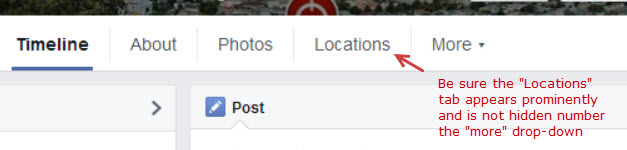
You can also order the placement of the sections in the left-hand column of the page so be sure the App section appears right below the About section. To do this, hover over the top of the App section and you’ll see a pencil icon. Hover over the pencil and you’ll see “manage sections.” Open this and you can re-order the sections.
#3: Link to Your Locator from Status Updates
Not everyone is going to keep coming back to your Facebook Page to see the great content you have there. However, if they’ve liked you, your posts will appear in their news feed. We recommend periodically posting the link to your locator page as a status update or as a part of a status update.
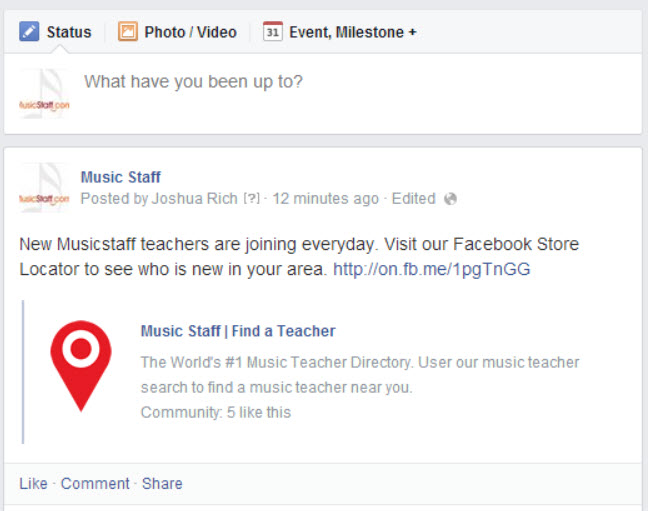
Any post about something happening at a location would be great relevant content. For example if you are having a a special event, running a coupon offer, or even launching a new product, be sure to include a line that says “Click here to Find Locations Near You” and link to the Facebook Store Locator. You can even use a URL shortening tool like https://bitly.com/ to make the link more readable and shareable.
More Ideas for Improving Your Facebook Page!
Here are some other great tips for improving your overall Facebook Page Performance.
6 Tips to Improve Your Facebook Page
20 Facebook Tips/Tricks You Might Not Know
